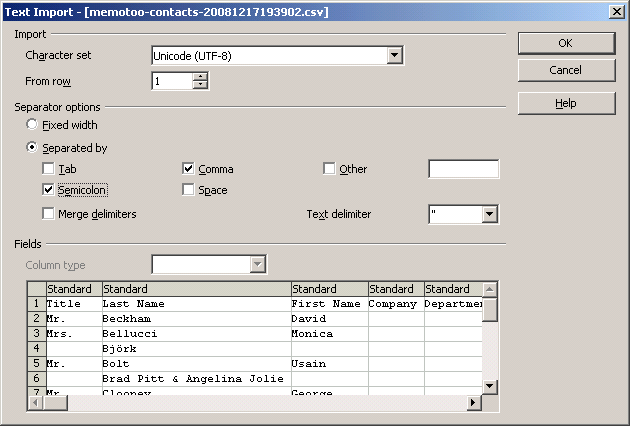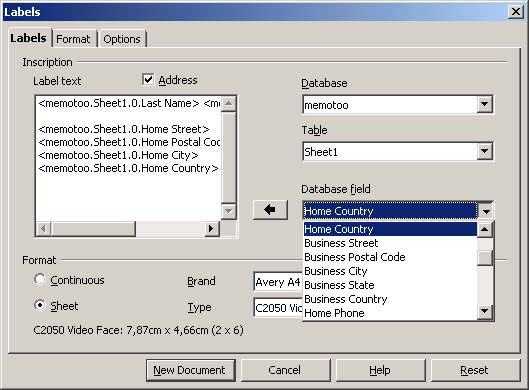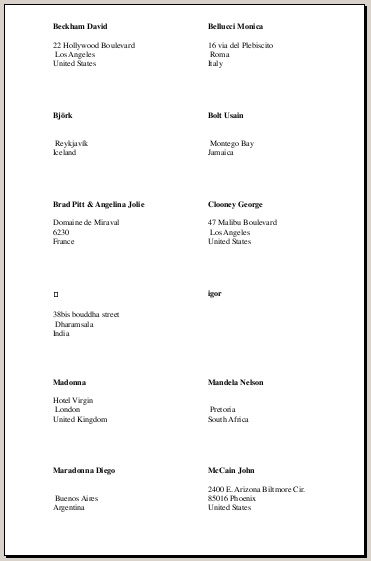Create a labels file with Address Book data in Open Office / Libre Office
With OpenOffice you can create a Labels file and you can generate it with your Memotoo Address Book.
Contents |
Create an OpenOffice Database with Memotoo data
Export Address Book from Memotoo
- Go to the page:
 https://www.memotoo.com/my-addressbook-and-contacts-how-to-import-and-export.php
https://www.memotoo.com/my-addressbook-and-contacts-how-to-import-and-export.php
- Select "CSV file - Comma Separated Values"
- Choose the group if you want and click on "Export my address book"
Convert CSV file to an OpenOffice spreadsheet
- Launch "OpenOffice.org Calc"
- Click on "Open ..."
- Select the CSV file exported
- Select "Semicolon" in "Separated by" and click "Ok"
- Save the file as "ODF Spreadsheet (.ods)" type - ex: memotoo.ods
Create the database
- Launch "OpenOffice.org Base"
- Select "Connecting to an existing database" and "Spreadsheet"
- Select the Spreadsheet saved before
- Click on "Finish" and save the file as "ODF Database" - ex: memotoo.odf
Create the OpenOffice Labels
- In OpenOffice, select on "File", "New" and "Labels"
- Select "memotoo" in "Database"
- Select "Sheet1" in "Table"
- Add the data as you want they appears on the page
- Click on: "New Document", then "Synchronize Labels" (To display synchronize button> Go to "Options" tab and check "Synchronize contents" while in the Label window.) Note that your data does NOT display on the screen; only the data fields are displayed.
- Now, respond YES to the question about "Do you want to print a form letter?" The Mail Merge dialog opens. Select the records ("all", or some limited number to test with). "OK"; Print dialog... "OK".