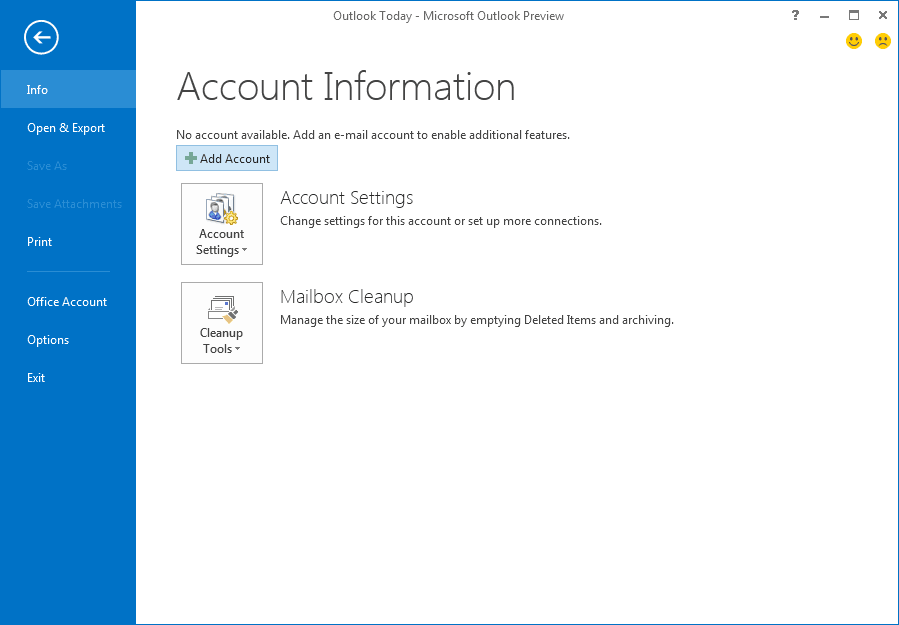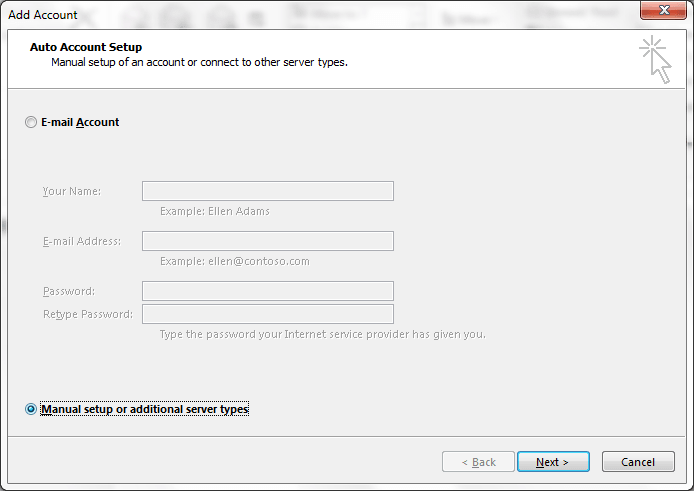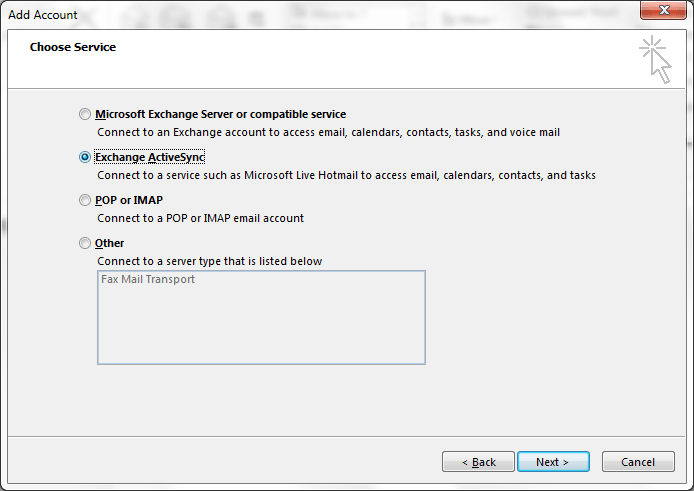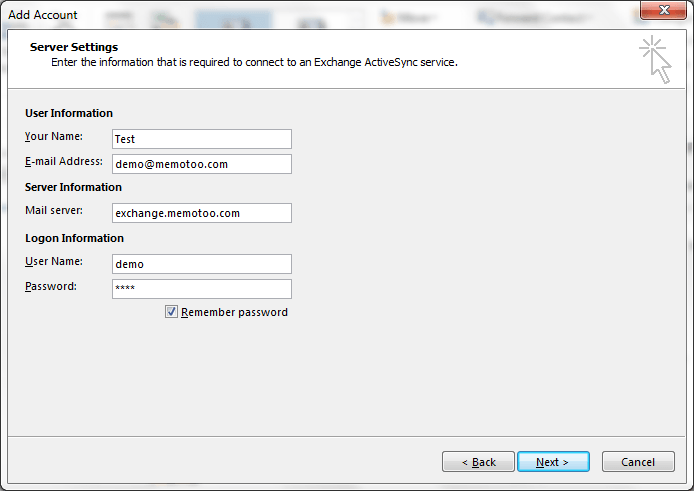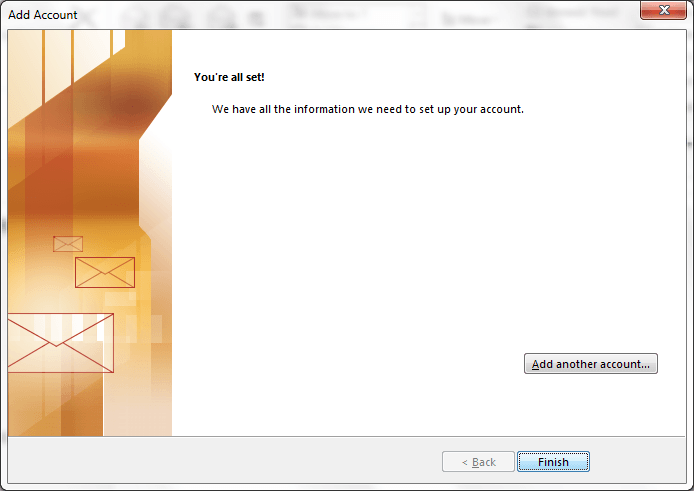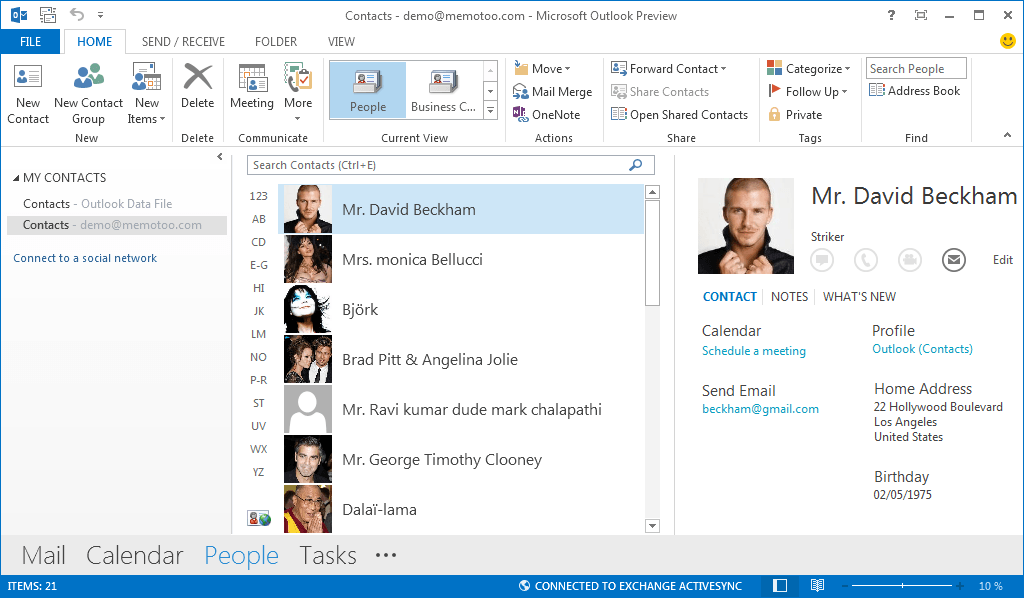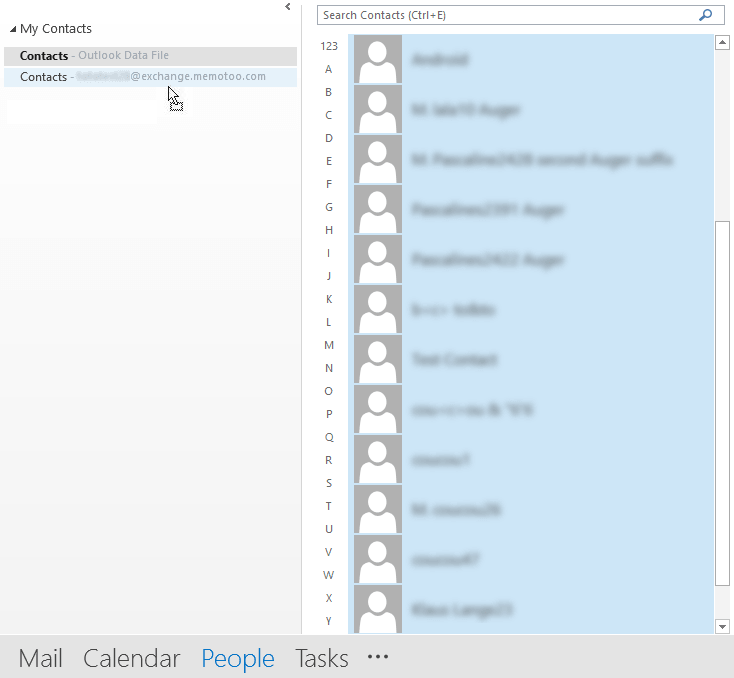How to sync Memotoo and ActiveSync with Outlook 2013 / 2016
Now in Outlook 2013 and in Outlook 2016, you can add an Exchange ActiveSync (EAS) account and Memotoo is compatible with ActiveSync.
Contents |
Add account
Select: Manual setup or additional server types
Outlook 2016 / 2019 : if you have not this screen below, download and execute this script → outlook2016-activesync.reg (and restart Outlook)
(more informations about the Simplified Account Creation dialog box: https://support.microsoft.com/en-us/help/3189194/how-to-disable-simplified-account-creation-in-outlook-2016
(more informations about the Simplified Account Creation dialog box: https://support.microsoft.com/en-us/help/3189194/how-to-disable-simplified-account-creation-in-outlook-2016
Select: Exchange ActiveSync
Settings
- Your name: YourName
- E-mail Address: YourUsername@memotoo.com or enter your e-mail
- Mail Server: exchange.memotoo.com
If you want synchronize others Memotoo accounts in your Outlook, use: exchange1.memotoo.com, exchange2.memotoo.com, exchange3.memotoo.com, ...
- User name: YourUsername
- Password: YourPassword
Account created
Memotoo in Outlook
Now you will found your contacts, calendar and tasks in Outlook. They will be in the folder YourEmail@memotoo.com:
Import Outlook data (contacts, calendar, ...) in Memotoo
- Select all contacts in "Outlook Data File"
- Move them in your folder YourEmail@memotoo.com:
Do the same thing, for your calendar, tasks, ...
Links
How to synchronize Memotoo and Outlook with Funambol plugin
How to synchronize Memotoo and Microsoft Exchange ActiveSync