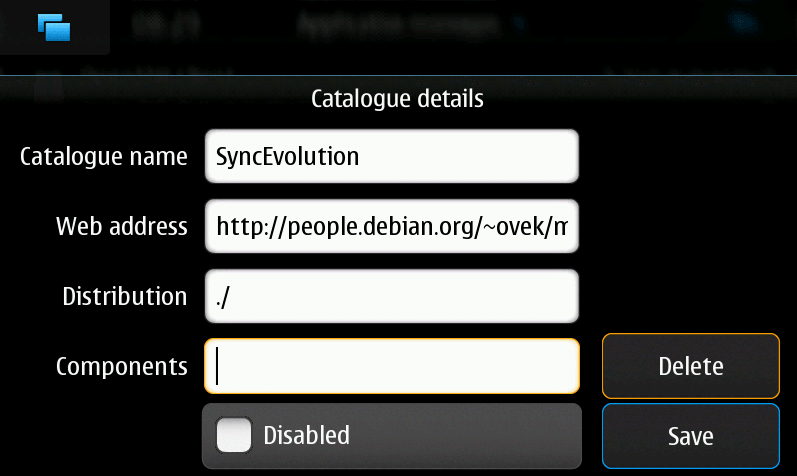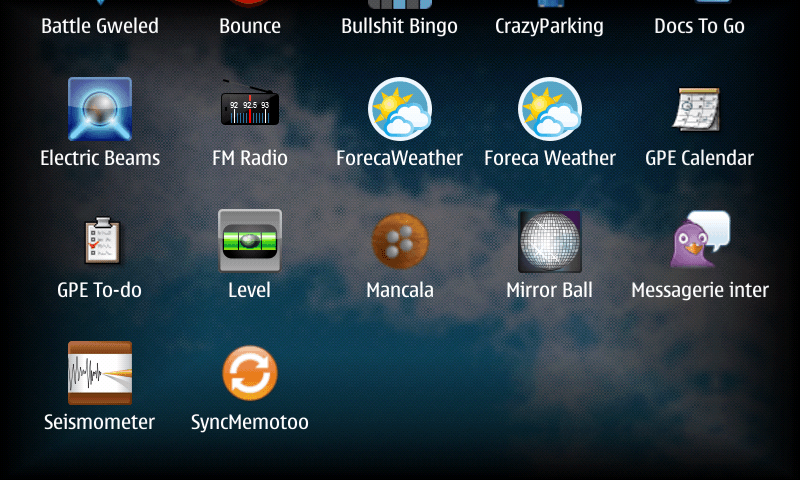Sync Maemo 5 / Nokia N900
To sync your Nokia N900 / Maemo 5 with Memotoo, you must install the app SyncEvolution.
(thanks to Obelix for this wiki)
Contents |
Install SyncEvolution for Maemo 5
with Extras-devel
You can install syncevolution from the extras-devel repository (here you can find more details about the package: http://maemo.org/packages/view/syncevolution/)
- Add the Maemo extras-devel repository
- Install syncevolution with the Application Manager
- Open syncevolution (using the desktop shortcut)
- Go to Sync services / Add new service
- The wizard pops up, just choose the Memotoo template, fill in your username and password and it'll just work.
or with package
- Go to the application manager and add the catalogue:
Web address: http://people.debian.org/~ovek/maemo/
or diretcly download the catalogue:
https://www.memotoo.com/softs/maemo5/syncevolution.install
- Search and install SyncEvolution
Install SyncEvolution for Maemo OS2008 / Nokia N800
Go here:
http://maemo.org/downloads/product/OS2008/syncevolution/
Config SyncEvolution
To configure SyncEvolution, you must have installed a text editor (ex: VI, Leafpad, ...) and use the command line.
- Create the files for a sync Memotoo:
$ syncevolution --configure memotoo
- (not necessary) Make a backup before editing files:
$ cd /home/user/.config/syncevolution/memotoo/ $ cp config.ini config.ini.old
- Edit /home/user/.config/syncevolution/memotoo/config.ini and change these values:
syncURL = https://sync.memotoo.com/syncML username = your login password = your password
- Edit /home/user/.config/syncevolution/memotoo/sources/addressbook/config.ini to sync contacts:
sync = two-way uri = con
- Edit /home/user/.config/syncevolution/memotoo/sources/calendar/config.ini to sync calendar:
sync = two-way uri = cal or cal.XXXXX (use this to sync only one calendar: https://www.memotoo.com/how-to-sync-your-data-with-syncml.php#settings)
To sync many calendars, duplicate the calendar config file with this command:
$ syncevolution --configure --template memotoo --sync-property username="LOGIN" --sync-property password="PASSWORD" --sync-property clientAuthType=basic --sync-property syncURL="https://sync.memotoo.com/syncML" --source-property uri="REMOTE_CALENDAR_NAME" --source-property evolutionsource="LOCAL_CALENDAR_NAME" CONFIG_NAME calendar LOGIN: your login PASSWORD: your password REMOTE_CALENDAR_NAME: cal.XXXXX LOCAL_CALENDAR_NAME: Name of the calendar in the phone CONFIG_NAME: Unique name of the config name (ex: memotoo_birthdays)
- Edit /home/user/.config/syncevolution/memotoo/sources/todo/config.ini to sync tasks:
sync = two-way uri = task
- Edit /home/user/.config/syncevolution/memotoo/sources/memo/config.ini to sync notes:
sync = two-way uri = pnote
Start the sync
$ syncevolution memotoo
Add a shortcut on Desktop
- Upload this file in /usr/share/icons/hicolor/48×48/hildon/ (you will need root access: install Rootsh)
https://www.memotoo.com/softs/maemo5/memotoo.png
- Create this shell script /usr/local/bin/memotoo.sh
#!/bin/sh /usr/bin/syncevolution memotoo |tee /tmp/memotoo`date +%y%m%d-%H%M`.log printf "\t Press ENTER key to close.\n\n" read a exit 0
- Make it executable
chmod 755 /usr/local/bin/memotoo.sh
- Create this file in /usr/share/applications/hildon/ and with name syncMemotoo.desktop
[Desktop Entry] Encoding=UTF-8 Version=0.1 Type=Application Terminal=true Name=syncMemotoo Exec=/usr/bin/osso-xterm /usr/local/bin/memotoo.sh Icon=memotoo X-HildonDesk-ShowInToolbar=true X-Osso-Type=application/x-executable
- Reboot the phone
Links
Documentation to use SyncEvolution with Maemo
German documentation to use SyncEvolution with Maemo